Viewing multiple trackers ("Operator" option)
The “Operator” option is a link for tracking several trackers at once.
If you don't know what a tracking link is yet, read this article in our documentation.
A link to the operator can be given to any person, even unregistered on the website of the monitoring system livegpstracks.com. You can post it on your blog or social media accounts.
Due to the complex mechanism of link generation, it is impossible to guess or pick it up by brute force. Therefore, you can be sure that outsiders will not be able to access the movement of your tracker.
You can set a password for the entrance and then access will be only for people to whom you personally tell the password.
The link to the operator can be unlimited or limited in time. Unlimited links give the right to view the movement and tracks as long as the tracker is connected to the account.
Time-limited links give the right to watch the movement and tracks only for a given period of time. Before and after the end of the action, it is not possible to view tracks and move.
How to create an operator
➔ Go to tracker management (Top menu - Settings - tab “GPS Monitoring”)
➔ On the tab “Management” find the submenu “Operators“
➔ Click on “Operators“
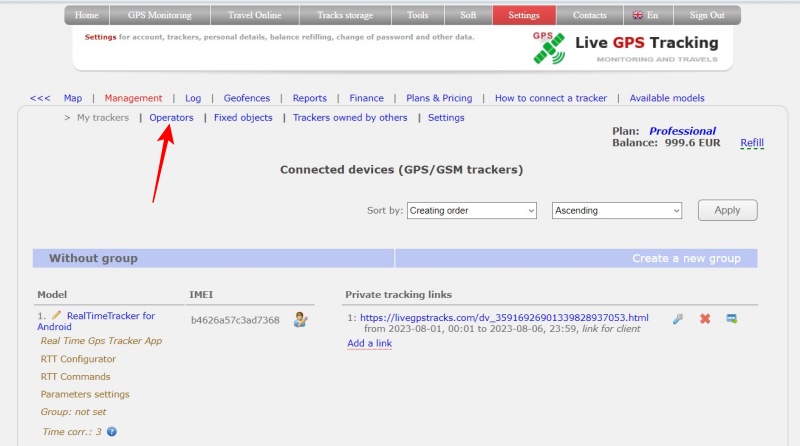
➔ Select which trackers will be displayed on the map
➔ Fill in the fields (optional):
- Operator name - optionally give the operator an arbitrary name
- Password - optionally set a password to restrict viewing access
- Date and time of display - set the period during which the movement of the tracker will be displayed. If you want to make the link permanent, leave the fields blank.
- Disable track viewing - activate the setting if you want the link to be able to watch only the current movement of trackers without the ability to view the track.
- Enable chat - turn on chat function for livegpstracks.com users
- Enable chat for guests - turn on chat function for all (unregistred and registred users)
➔ Click the “Add” button.
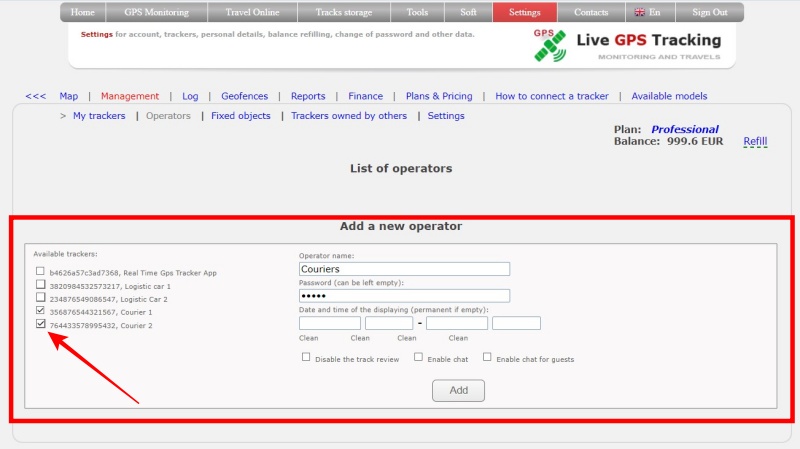
After creation, the operator will appear in the list:
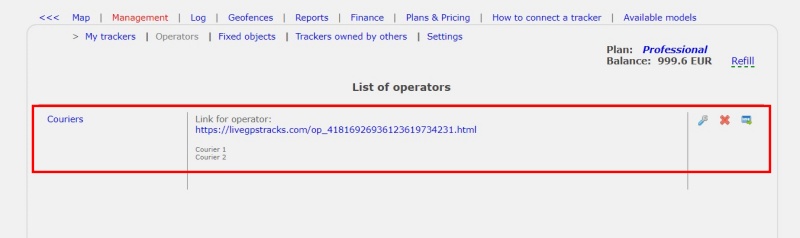
What a person who clicks on the operator’s link will see:
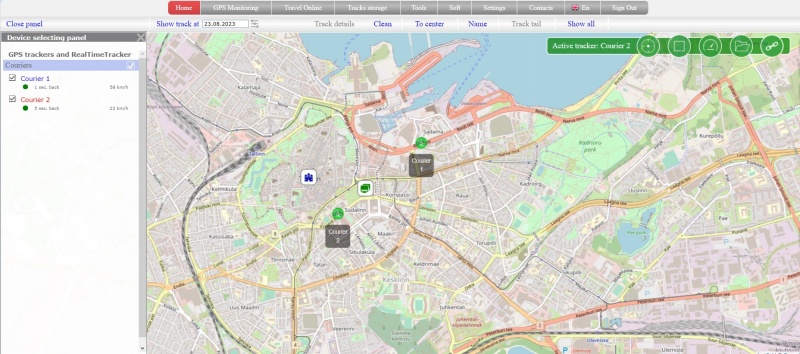
How to edit an operator
To the right of each created operator, there are several buttons.
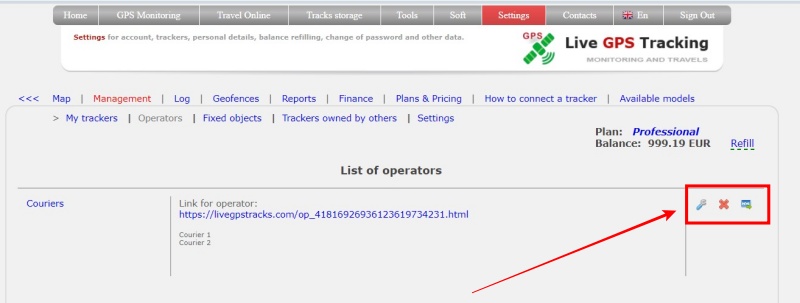
To edit the link, click on the “wrench” button. Edit the field values and save the changes.
How to delete an operator
To the right of each created link, there are several buttons.
To delete a link, click on the “cross” button.
How to embed a operator in your blog or website?
To the right of each created operator, there are several buttons.
➔ Click on the far right button labeled “html”. ➔ In the window that appears, select copy the text to paste. ➔ Embed a operator to a page on your website or blog.
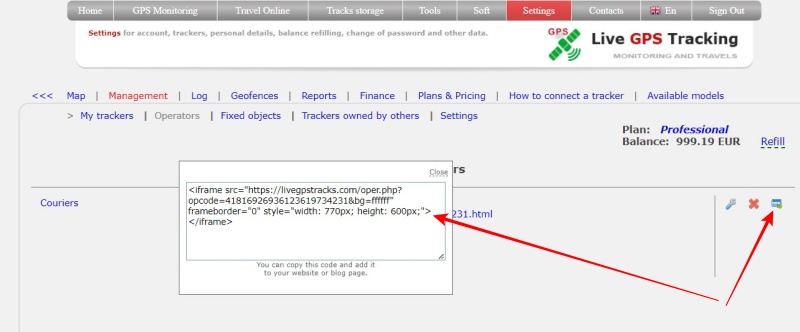
Displaying the operator in the Mobile Dispatcher app
If you need to give a access to your trackers to someone who is not registered on the livegpstracks.com website or to another site user without access to your account, then this can be done with the help of an operator.
Actions on the site:
Create a new operator
When filling in the “Operator name” field, as a name, you must enter an arbitrary, but unique identifier in Latin characters within the framework of the account operators. For example “oper1”
Be sure to set a password for the operator
Actions in the Mobile Dispatcher:
Application settings - Authorization on the monitoring server
As a login, enter: your account login and the operator's name separated by an asterisk. For example “mylogin*oper1”
As a password - the password from the operator
Now the application will be able to view takers, without access to your account.