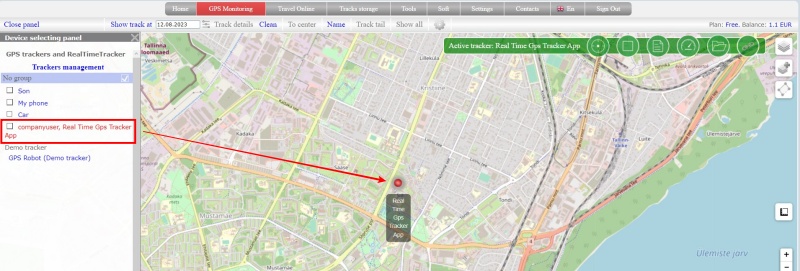Give a friend access to the tracker
In addition to tracking links and operator links, it is possible to provide access to your trackers to other accounts on livegpstracks.com.
Another user will be able to:
- See the tracker in the device panel of your account next to your own trackers
- Watch the movement of the tracker in real time
- View tracks (according to the tariff of the account to which the tracker is connected)
- Set geo-fences and notifications
- Set proximity zones
Another user will not be able to:
- See the tracker in “Manage trackers” of your account
- Delete or change tracker parameters (name, icon, time zone, etc.)
- See any financial transactions on the tracker (balance replenishment, fee deduction, SMS, etc.)
- Create tracking links and include the tracker in operator links
- Give access to the tracker to your friendly accounts
- Build Reports
To grant access to a friend:
➔ Add another account as a friend. How to do this can be found in this article.
➔ Go to the settings of the GPS monitoring section and open the trackers management tab
➔ Next to each tracker is an icon in the form of a person. Click on it.
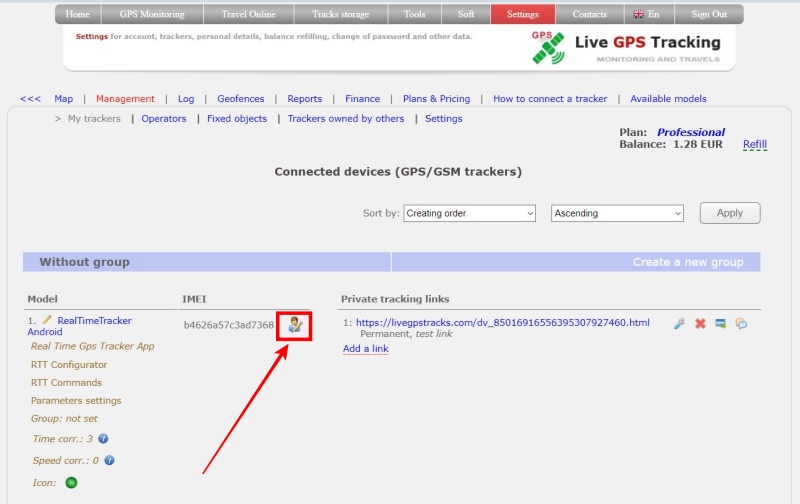
➔ A list of your friends will appear.
Select those friends who will get access to the tracker
➔ To apply the settings, click the “Save” button
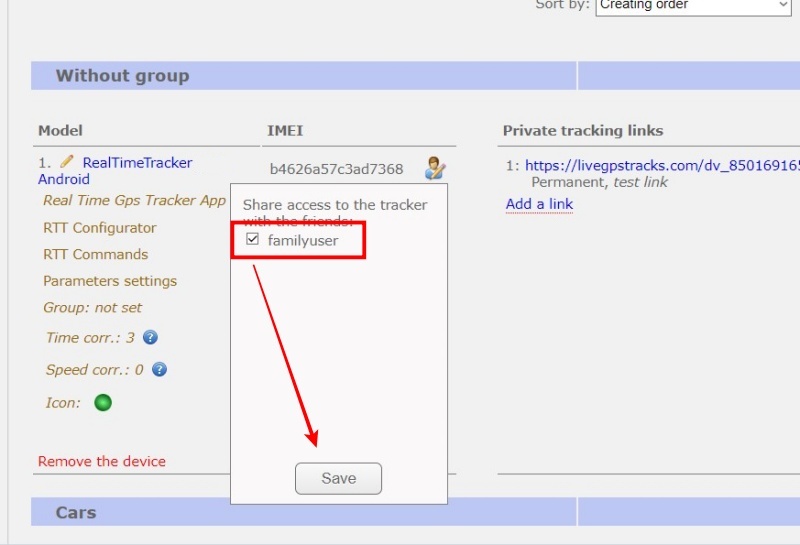
➔ All friends who have access to the tracker will appear as a list under the tracker's unique ID.
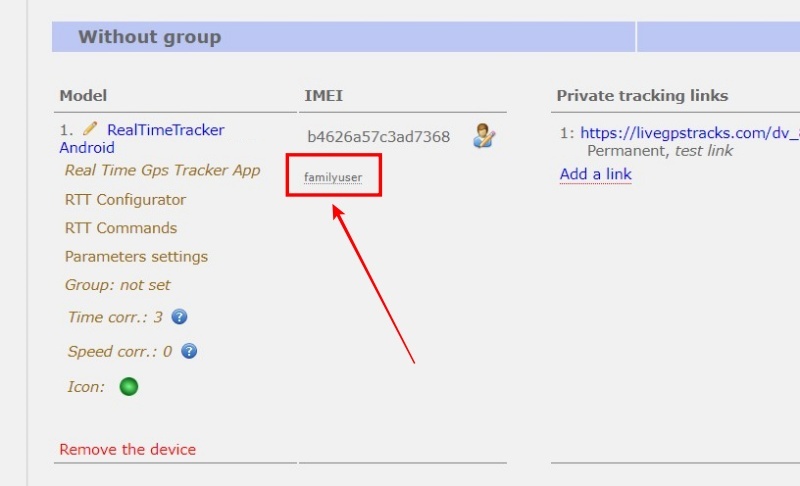
What the tracker looks like in a friend's account: