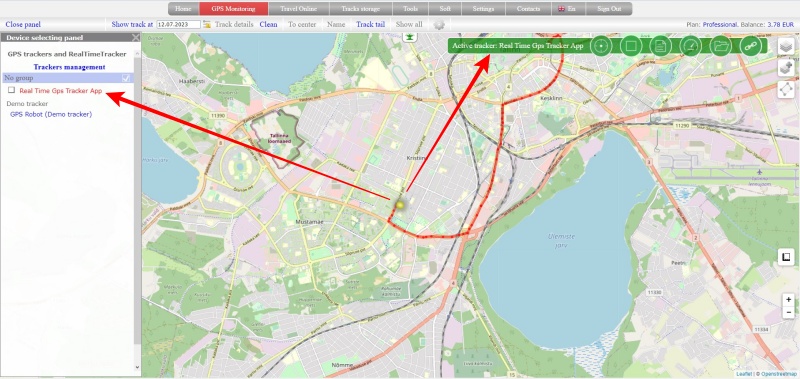How to watch movement online
➔ Each page of the Website has a top menu.
➔ The first item is “GPS Monitoring”. Click on it.
➔ You will goto to the information page (dashboard) of the monitoring section.
➔ Click on “View all trackers” link to go to the map.
If you turned off information page (dashboard), just click on “GPS Monitoring” and you will on the map page.
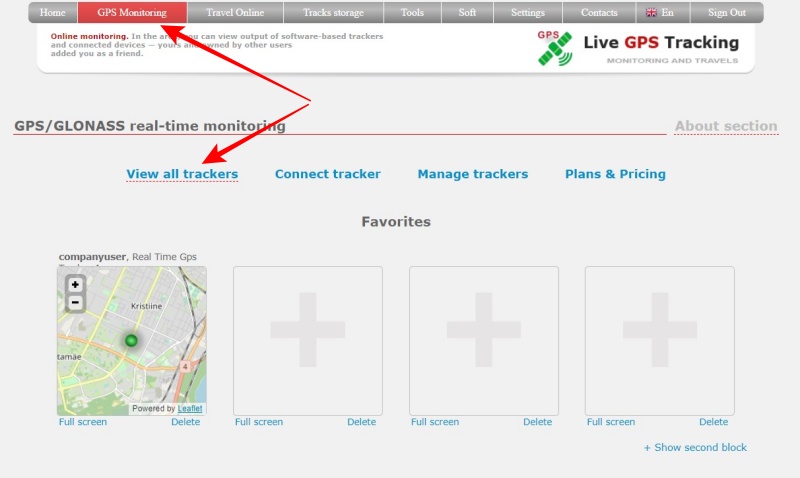
The tracker is displayed as a green, red or yellow dot. In the tracker settings, you can choose a different icon, but the essence of the indication will not change.
Read more about the colors of the indicator in this article.
If the tracker's icon is green and the tracker regularly updates its location, then it will move around the map. When moving, a red line will remain behind the icon. This is not a full-fledged movement track (history), but is made only for a more visual visual perception.
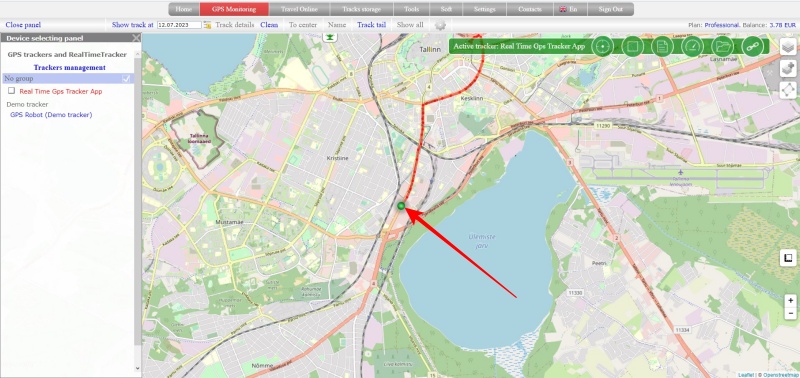
If you have several trackers, then when you enter the map, the first one in the list will be automatically displayed.
The device panel is located on the left side of the map. The tracker that is currently displayed on the map is highlighted in red.
Click on the desired tracker and it will be displayed on the map.
The green panel on the map also shows which tracker is currently displayed. “Active tracker: <name of your tracker>”