Display on the track the direction of movement
In some cases, when displaying a track, it is important to see the direction of movement (where or from where the tracker was moving).
Building a track in detail view will undoubtedly provide information about the direction, but the detailed view mode is more intended for displaying information for each point of the track, which in turn affects the speed of displaying the track when moving the map or zooming in / out.
Therefore, we made a lightweight version, in which direction arrows are periodically placed on the track and you can schematically understand how the tracker was moving.
The screenshot below shows the same track, only with and without taking into account the direction of movement. Left - track without direction display Right - with direction display
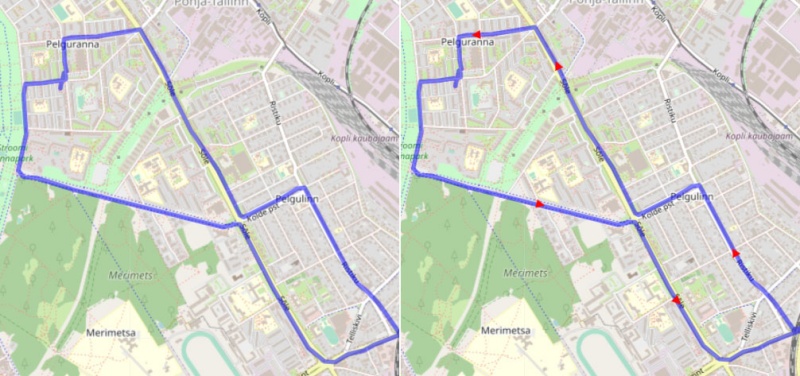
How to turn on the display of the direction of movement?
Click on the icon next to the date field.
Activate the setting “Show moving direction”.
Select a date and click the “Show track” button
The setting is saved in the selected browser and the next time it will be automatically applied when building a track.
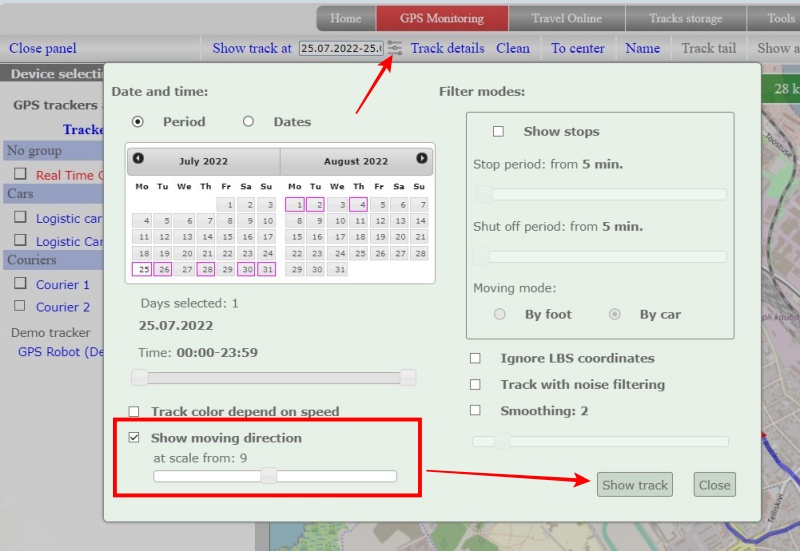
Select the scale to display the direction
Direction arrows may not look informative at all map scales. Therefore, it is possible to choose from which scale the direction of movement should be shown. To do this, move the slider and select the level that is most suitable for your track.
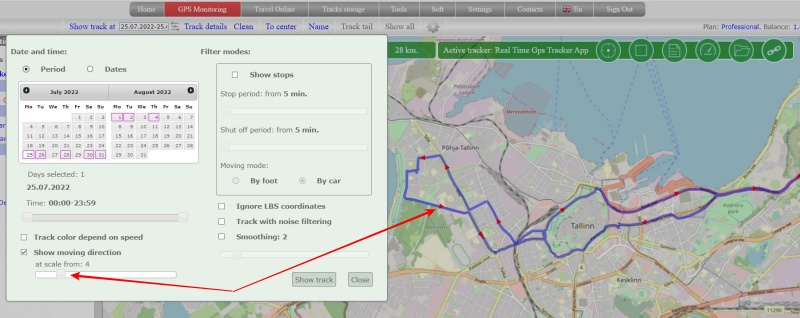
If you have already loaded a track and want to change the scale at which the direction will be displayed, just open the display settings and move the slider. After selecting the desired value, click “Close” and the setting will automatically be applied to the already loaded track.

